SITE, Privafy Announce JV for delivery of Extended Detection and Response solution in the kingdom.
Get Started
Once you have placed an order for Privafy AppEdge, you will get an email that includes the activation code as seen below:
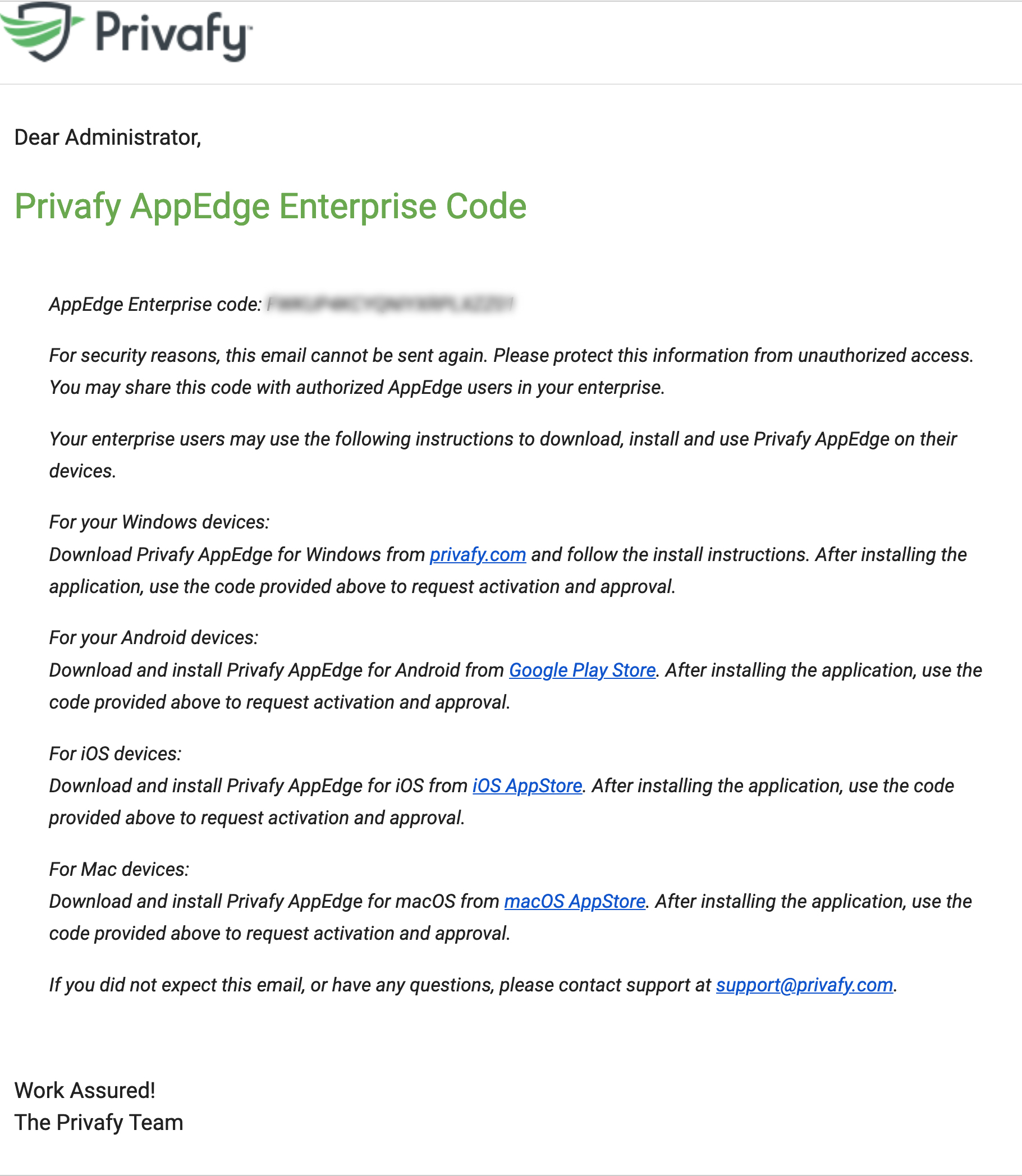
Versions Supported:
- Windows: Windows 10, Version 1903 (10.0; Build 18362) (Min Version)
- MacOS: 10.15+
Step 1
Share the Enterprise AppEdge code with the users who will be using the Privafy AppEdge and ask your them to download the Privafy AppEdge from the respective App stores.
Step 2
The User will be required to enter the Enterprise code and their E-mail ID in order to register his/her device.
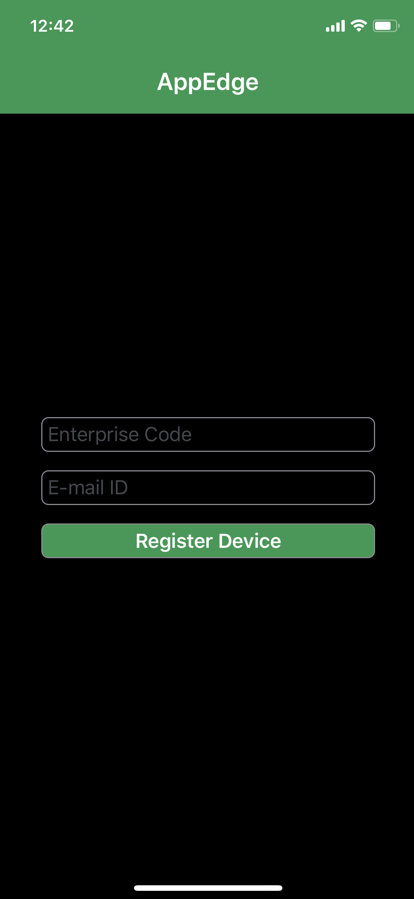
The User will receive an email from Privafy to verify his/her email address and complete the verification.
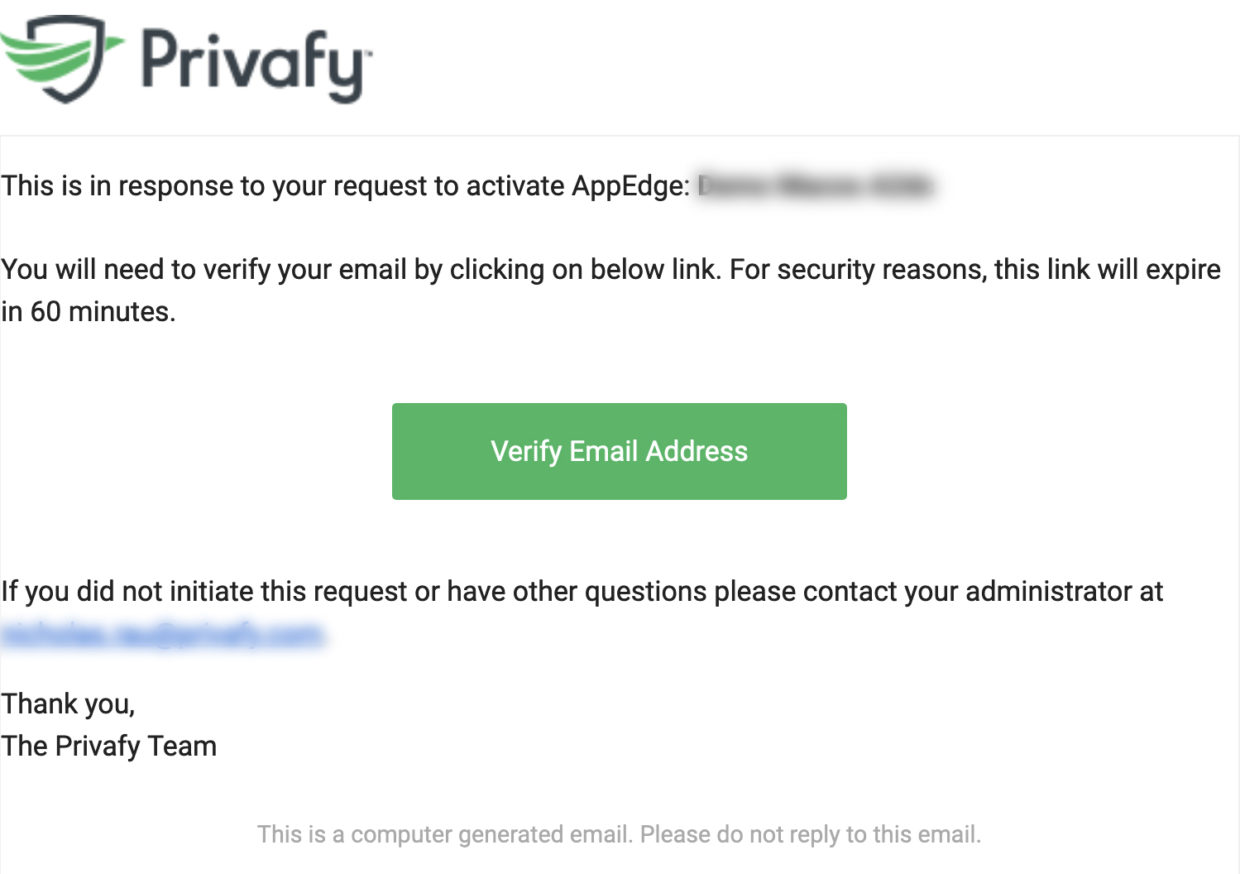
Step 3
A request to authorize this User will be seen by the Administrator as an Alert: “Connected Device Detected”. Authorize the User by clicking ‘Activate’ on PrivafyCentral.
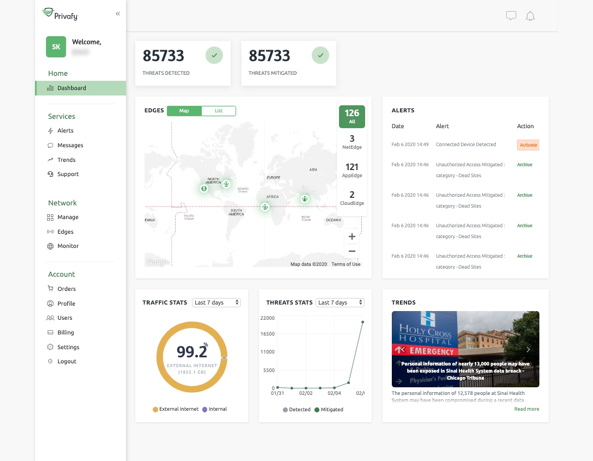
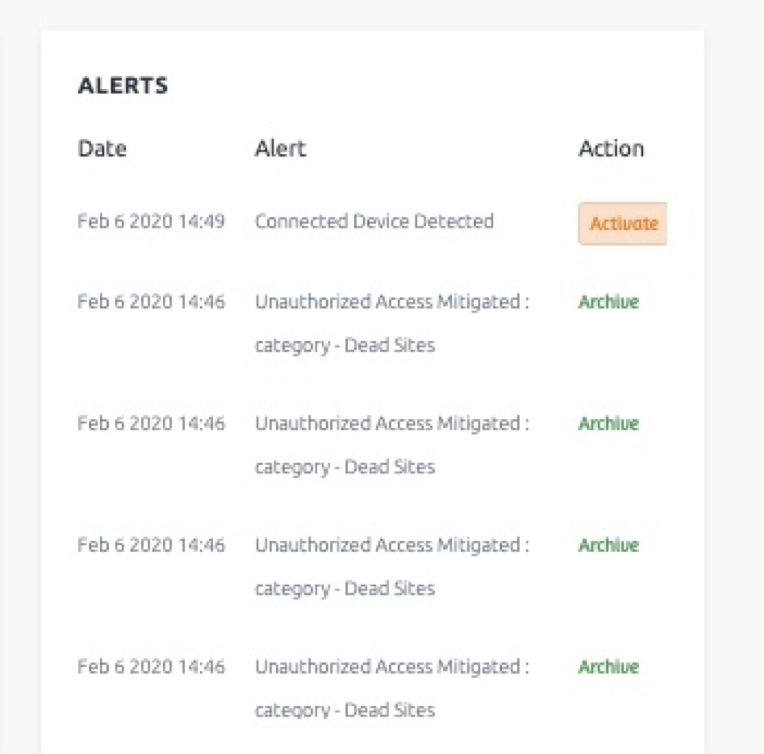
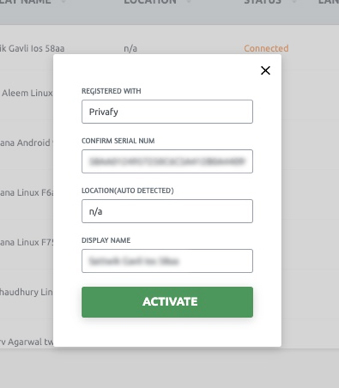
Once you’ve Activated the User’s device, the User will receive an email confirming their Privafy AppEdge request has been approved and they are ready to securely access the company network remotely.
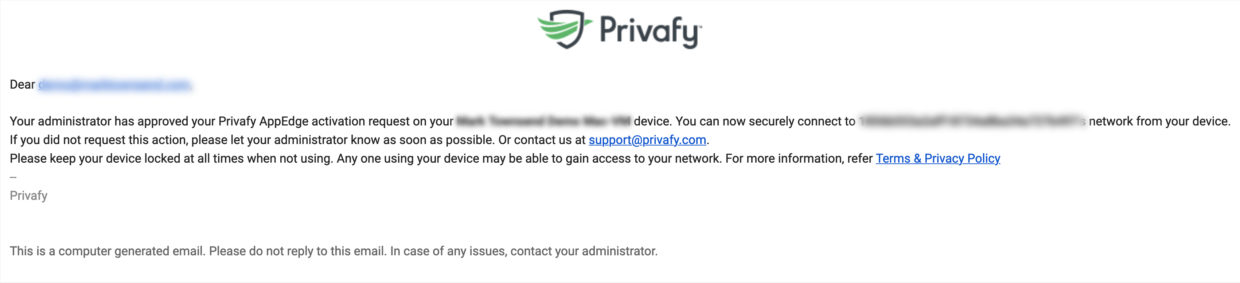
Congratulations!
You’ve completed all the setup required to ensure secure access to your company network from remote locations with AppEdge.



